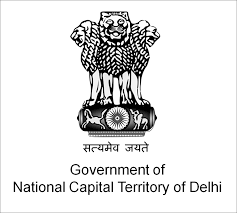Excel Shortcut Keys
Here’s a comprehensive table of commonly used Microsoft Excel shortcut keys:
| Shortcut Key | Function |
|---|---|
| Basic Operations | |
| Ctrl + N | Create a new workbook |
| Ctrl + O | Open an existing workbook |
| Ctrl + S | Save the current workbook |
| Ctrl + W | Close the current workbook |
| Ctrl + P | Print the current workbook |
| Ctrl + F | Open the Find dialog box |
| Ctrl + H | Open the Replace dialog box |
| Ctrl + Z | Undo the last action |
| Ctrl + Y | Redo the last action |
| Editing and Navigation | |
| Ctrl + X | Cut selected cells |
| Ctrl + C | Copy selected cells |
| Ctrl + V | Paste the copied or cut cells |
| Ctrl + D | Fill down from the cell above |
| Ctrl + R | Fill right from the cell to the left |
| Ctrl + A | Select all cells in the worksheet |
| Ctrl + Shift + Arrow Keys | Select the entire data range in the direction |
| Ctrl + Arrow Keys | Move to the edge of the data region |
| Ctrl + Home | Move to the beginning of the worksheet |
| Ctrl + End | Move to the last cell used |
| Alt + Enter | Start a new line within a cell |
| Formatting | |
| Ctrl + B | Bold selected text |
| Ctrl + I | Italicize selected text |
| Ctrl + U | Underline selected text |
| Ctrl + 1 | Open the Format Cells dialog box |
| Ctrl + 5 | Strikethrough the selected text |
| Ctrl + Shift + $ | Apply the currency format |
| Ctrl + Shift + % | Apply the percentage format |
| Ctrl + Shift + # | Apply the date format |
| Ctrl + Shift + @ | Apply the time format |
| Ctrl + Shift + ^ | Apply the scientific format |
| Rows and Columns | |
| Ctrl + Spacebar | Select the entire column |
| Shift + Spacebar | Select the entire row |
| Ctrl + Shift + "+" | Insert new row or column |
| Ctrl + "-" | Delete the selected row or column |
| Formulas and Functions | |
| Alt + = | Insert the AutoSum formula |
| Ctrl + ` (Grave accent) | Show or hide formulas |
| F2 | Edit the active cell |
| Shift + F3 | Open the Insert Function dialog box |
| Ctrl + Shift + Enter | Enter an array formula |
| Worksheet Management | |
| Ctrl + Page Up | Move to the previous worksheet |
| Ctrl + Page Down | Move to the next worksheet |
| Shift + F11 | Insert a new worksheet |
| Ctrl + F4 | Close the current workbook |
| Ctrl + Tab | Switch between open workbooks |
| Other Useful Shortcuts | |
| F4 | Repeat the last action |
| F12 | Open the Save As dialog box |
| Ctrl + Shift + L | Apply or remove a filter on a column |
| Ctrl + K | Insert a hyperlink |
| Ctrl + F2 | Open Print Preview |
| Alt + H + O + I | AutoFit column width |
| Alt + E + S + V | Paste Special (Values) |
| Shortcut Key | Function |
|---|
| Basic Navigation |
| Ctrl + Left Arrow | Move to the farthest left cell in the data region |
| Ctrl + Right Arrow | Move to the farthest right cell in the data region |
| Ctrl + Up Arrow | Move to the top cell in the current data column |
| Ctrl + Down Arrow | Move to the last cell in the current data column |
| Page Up | Move up one screen |
| Page Down | Move down one screen |
| Alt + Page Up | Move one screen to the left |
| Alt + Page Down | Move one screen to the right |
| Ctrl + G | Open the Go To dialog box |
| F5 | Open the Go To dialog box (same as Ctrl + G) |
| Selection |
| Ctrl + Shift + * | Select the current data region (surrounded by blank rows and columns) |
| Shift + Arrow Keys | Extend the selection by one cell |
| Ctrl + Shift + Spacebar | Select the entire worksheet |
| Ctrl + Shift + Home | Select from the current cell to the beginning of the worksheet |
| Ctrl + Shift + End | Select from the current cell to the last used cell |
| Data Manipulation |
| Ctrl + Shift + K | Insert a comment |
| Ctrl + Shift + F | Open the Format Cells dialog box with the Font tab |
| Ctrl + Shift + P | Open the Format Cells dialog box with the Font Size tab |
| Ctrl + Shift + & | Apply outline border to the selected cells |
| Ctrl + Shift + _ | Remove outline border from the selected cells |
| Ctrl + Shift + O | Select all cells with comments |
| Pivot Table Shortcuts |
| Alt + D + P | Open the PivotTable and PivotChart Wizard |
| Alt + J + T + F | Refresh all data in the Pivot Table |
| Alt + Shift + Left Arrow | Ungroup data in Pivot Table |
| Alt + Shift + Right Arrow | Group data in Pivot Table |
| Data Entry and Formulas |
| Ctrl + ; (semicolon) | Enter the current date |
| Ctrl + Shift + ; (semicolon) | Enter the current time |
| Ctrl + Shift + U | Expand or collapse the formula bar |
| Ctrl + Enter | Fill the selected cells with the current entry |
| Shift + Enter | Complete the cell entry and move up one cell |
| Tab | Complete the cell entry and move to the right |
| Ctrl + Shift + T | Create a table from the selected data |
| Advanced Excel Shortcuts |
| Ctrl + Alt + V | Open Paste Special dialog box |
| Ctrl + Alt + F9 | Recalculate all worksheets in all open workbooks |
| Ctrl + Alt + Shift + F9 | Recheck dependent formulas and recalculate all cells |
| Ctrl + Shift + U | Toggle the display of the formula bar |
| Ctrl + Alt + Shift + H | Open the Excel Help window |
| Ctrl + Shift + L | Toggle autofilter on and off |
| Cell Referencing |
| F4 | Cycle through absolute and relative references in formulas |
| Ctrl + ` (Grave Accent) | Show or hide formulas in cells |
| Ctrl + Shift + A | Insert function arguments after typing the function name |
| Protection and Security |
| Alt + T + P + P | Open the Protect Sheet dialog box |
| Alt + T + P + S | Open the Protect Workbook dialog box |
| Ctrl + 1 | Open the Format Cells dialog box |
| Ctrl + Shift + P | Open the Font Size dialog box |
| Ctrl + Shift + L | Apply or remove filters on the columns |
| Window and Workbook Management |
| Ctrl + N | Create a new workbook |
| Ctrl + O | Open an existing workbook |
| Ctrl + S | Save the current workbook |
| F12 | Save As dialog box |
| Ctrl + Shift + S | Save all open workbooks |
| Ctrl + F4 | Close the current workbook |
| Ctrl + Tab | Switch between open workbooks |
| Ctrl + F6 | Switch between open workbooks or windows |